
April 11, 2017 10:45 am / Posted by Michael Eric to Windows Tips
Follow @MichaelEric
When having trouble with Surface Pro, Surface Pro 2/3 or Surface 3, users always come out with the solution to reset, restore or refresh their Surface. What if you forgot the password of your Surface for Windows 8.1/8, how to reset? Follow us and find the easiest way.
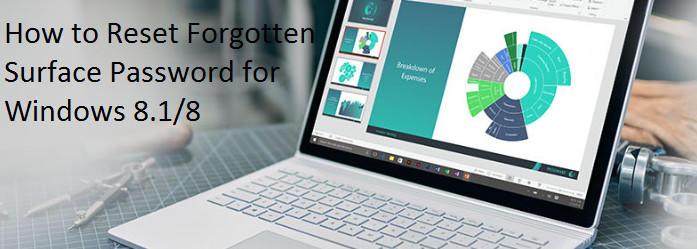
If you are lucky enough that you use a Microsoft account and its password as the protection of your Surface. You can then take action to find your password back by resetting at the official site: https://account.live.com/password/reset
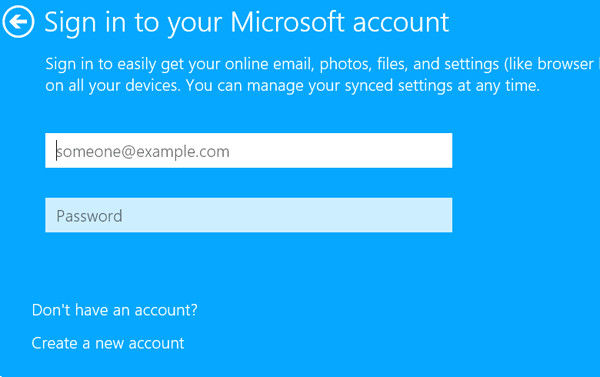
Notes: This method require a binding mobile phone, if you don’t have this phone number, you may scroll to the following methods.
Microsoft Surface has also presented its own ideas to reset your local users’ password. The whole process needs you to operate with your key board.
Step 1: After starting your Surface, press “Shift” and “Reset” on your Suface, and you will enter the system recovery menu;

Step 2: After enter the recovery page, click “Troubleshoot”;
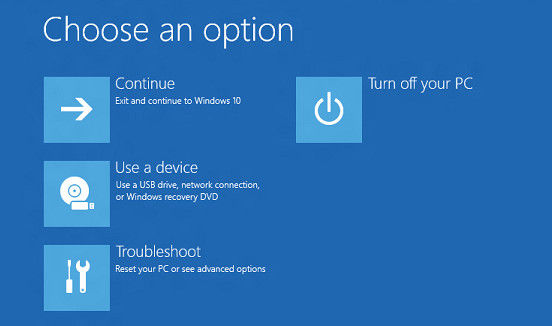
Step 3: Click “Reset this PC” under the “Troubleshoot” menu;
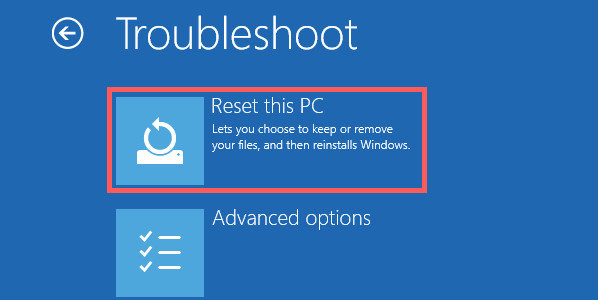
Step 4: Power on and click “Next”, this process will take you half an hour, and you will get a new Surface again.
But for users who don’t want lose their important files, the second solution will not be suitable. How to reset windows 8 surface password without data loss? Windows Password Recovery is what you are looking for, it can instantly reset Windows password and helps you remove Windows password efficiently and let you login Windows without password.
Free Trial "Windows Password Recovery" software:
First, download and install Windows Password Recovery to an available computer, run the program and follow its hint to create a bootable CD/DVD or UBS flash drive. For Surface, there are no CD-ROM, thus we suggest you to take a USB flash drive as the reset disk.
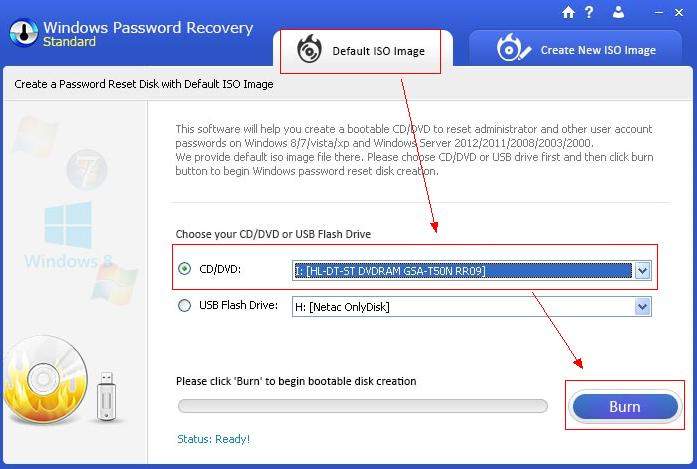
Step 1: After this preparation, then insert the newly created USB flash drive to your forgotten password Windows 8.1/8 Surface and reboot your Surface;
Step 2: When the USB flash drive boots, you will find “Loading RAMDISK image…” appear at the screen. When it is done, you may be required to enter a password which you set during the creating reset disk process, if you haven’t set this, just skip;
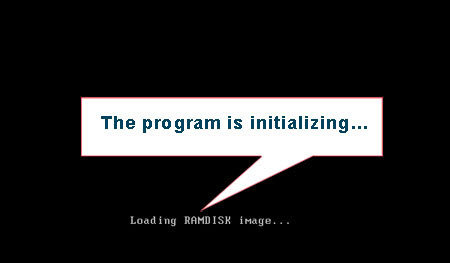
Step 3: Select the Windows installation and user account whose password you want to remove and click “Reset”.
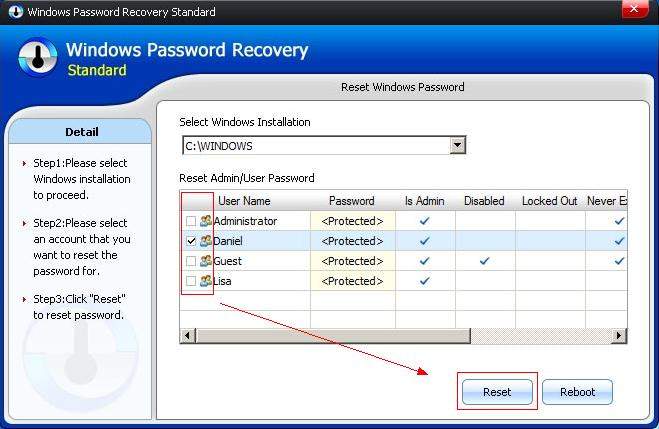
Step 4: Once you have successfully get windows 8 surface password reset, you will see a pop-up window come out. Close it and click “Reboot” to restart your Surface.
After read this article, have you reset the password? Next time, if you forgot Surface password for Windows 10/8.1/8, do remember come to us and follow the methods we provide.
Download SmartKey Windows Password Recovery Standard:
Recover all your Word, Excel, ppt, accesss office files password
Copyright©2007-2020 SmartKey Password Recovery. All rights Reserved.