
June 15, 2016 10:35 am / Posted by Michael Eric to Windows Tips
Follow @MichaelEric
One of my friends resorts to me that there is an error saying Ophcrack "no tables found" on Windows 7 computer and he gets confused of how to fix this bug. Actually, this issue can be fixed so easily. Just follow the detailed guides below to get a good understanding of what to do if Ophcrack win 7 rainbow tables can't be found.
Ophcrack is a free Windows password cracker that is based on rainbow tables, which is actually a large database of precomputed hashes with their relative plain-text passwords. It is an extremely efficient program if you want to attack the hashed value of your password by using rainbow tables, where it will extract the hash from the SAM database and then compare it with the hashes. Finally the password will be displayed in plain-text if Ophcrack find a match successfully.
When you use Ophcrack tool to reset Windows computer password, tables will appear in normal. But if there is no table being found, how to do? Also, if Ophcrack windows 7 live CD no tables found issue occurs when you boot the PC, what should you do? To figure out the valid solutions, go ahead and conduct the followed steps.
1. Check TheTables Directory
2. Get the rainbow tables
3. Ultimate Windows Password Recovery
If you have created an Ophcrack iSO document into live CD. Only when both of the boot and tables generated as two directories successfully, can you reset the Windows password as hope.
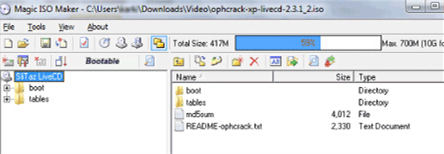
If the Ophcrack still failed to turn on, you should go to Ophcrack website and get rainbow tables via a USB. Generally, the longer the password you are trying to guess, the larger the tables you need. By the way, its recovery rate is between 96% and 99.9% but without 100% promise.
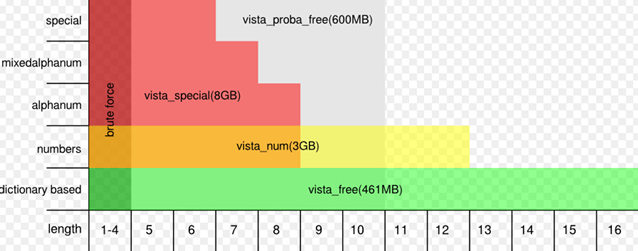
If the two steps above still can't offer valid solutions and Ophcracks Win 7 no tables found problem still occurs, keep going ahead! Here is an ultimate password recovery tool that features powerful functions to easily and quickly reset Windows 10/8.1/8/7 password.
SmartKey Windows Password Recovery can efficiently restore Windows password to let you get access to Windows without difficulties.
Free Trial "Windows Password Recovery Tool":
Step 1: Download and install, launch the program on any PC but not the locked one.
Step 2: Normally you can created a CD/DVD through "Default ISO Image" on the top menu. You can also choose a new ISO image to burn the CD/DVD.
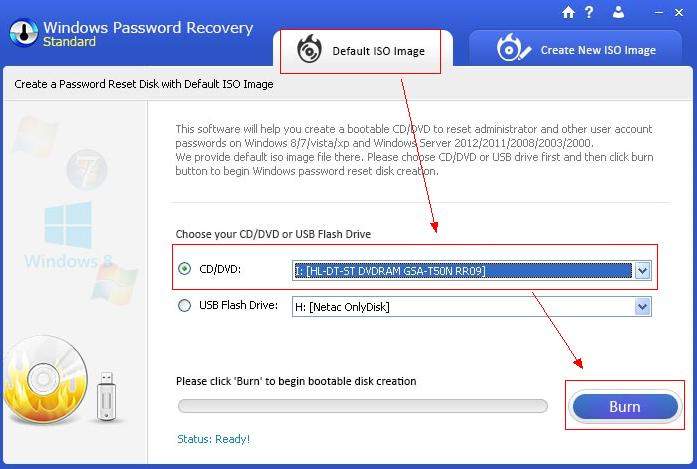
Step 3: Take out the CD/DVD that has been burned and insert it to your locked computer to recover the lost or forgotten password.
Step 4: Specify the user account and click "Reset".
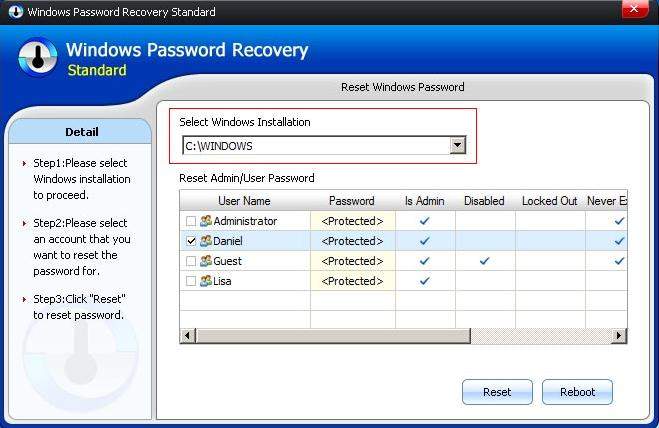
Step 5:Click "OK" to close the pop-up window and then click "Reboot" to reboot your computer and login Windows system without any password.
That's all. If you think it is highly recommended, please let your friends know it exist..
Download SmartKey Windows Password Recovery Standard:
Recover all your Word, Excel, ppt, accesss office files password
Copyright©2007-2020 SmartKey Password Recovery. All rights Reserved.