
April 7, 2016 11:23 am / Posted by Michael Eric to Windows Tips
Follow @MichaelEric
If you see a "Profile Missing" error message that says "Your Firefox profile cannot be loaded. It may be missing or inaccessible." it usually means that the Firefox profile folder can't be found or accessed. This article will show the proven strategy for what to do if you see this error.
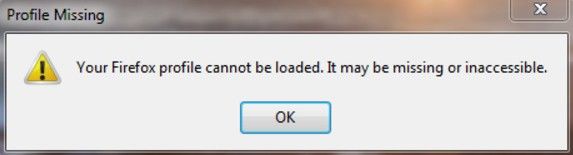
All of the changes you make in Firefox, like your home page, what toolbars you use, saved passwords and your bookmarks, are all stored in a special folder, called a profile. Your profile folder is stored in a separate place from the Firefox program so that, if something ever goes wrong with Firefox or when Firefox can't find or access the profile folder, your information will still be there. It also means you can uninstall Firefox without losing your settings and you don't have to reinstall Firefox to clear your information or troubleshoot a problem.
1. Click the Windows Start button, then Start menu will open.
2. In the Search box at the bottom of the Start menu, type %APPDATA%\Mozilla\Firefox\Profiles\ without pressing Enter. A list of profiles will appear at the top of the Start menu.
3. Click on the profile folder you wish to open (it will open in a window). If you only have a single profile, its folder would have "default" in the name.
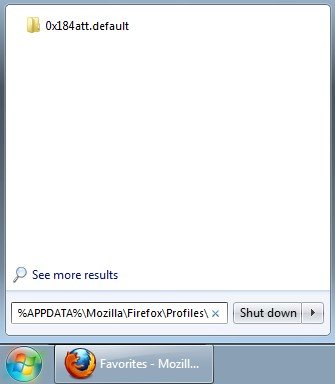
This content will explain Firefox profile can't be loaded Windows. If you know where your profile is, try one of the following methods to help Firefox find it.
If you deleted or lost your profile folder and have no way of restoring it, use the following method to create a new Firefox profile.
If you have problems accessing the Profile Manager, you can create a new default Firefox profile by deleting the profiles.ini file, using these steps:
1. Click the Windows Start button or press the Windows key to open the Start Menu.
2. Type %appdata% in the search box and press the Enter key. The hidden AppData\Roaming folder will open.
3. Double-click the Mozilla folder.
4. Double-click the Firefox folder.
5. Delete (or rename, for example, to profiles.iniOLD) the profiles.ini file.
When you start Firefox, a new profile will be created. Or you can use the Profile Manager to create and remove Firefox profiles. That's all the tricks and tips for your Firefox profile cannot be loaded error. For other Windows tips, you are free to visit Smartkey official website for help.
Download SmartKey Windows Password Recovery Standard:
Recover all your Word, Excel, ppt, accesss office files password
Copyright©2007-2020 SmartKey Password Recovery. All rights Reserved.