
2013-05-06 13:20:55 / Posted by Michael Eric to Windows Tips
Follow @MichaelEric
Linux as one of the most famous operating systems is widely used by servers and other big iron systems such as mainframe computers and supercomputers for its reliability, safe and stability etc. (others: Windows and Mac OS X). It is said that the 10 fastest supercomputers all run Linux.
As a Linux users, while enjoy the great benefits Linux brings to them, some of them may also have the problem of either forgetting Linux root password or Linux user password to log in to Linux. So we list three effective and professional ways to reset lost Linux password (root password and user password).
In Linux (such as Linux mint), you can use the root user to change the password of any user account. If you unfortunately forgot Linux user password, take a use of the root account to reset Linux user password.
If you forgot Linux root password, the way above is not appropriate for you. Luckily, in Linux you can log in using single-user mode and create a new root password. Reboot your computer to enter single-user mode. If you use the GRUB, you can enter single user mode as following:
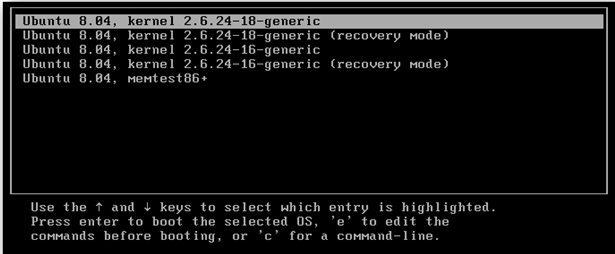
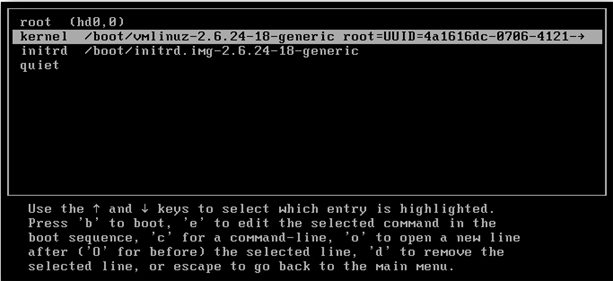
You'll first be presented with a screen that looks very similar to this one:
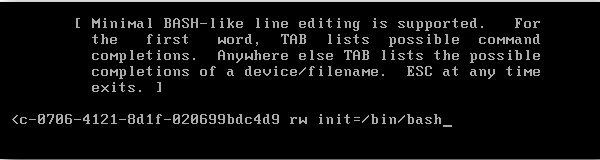
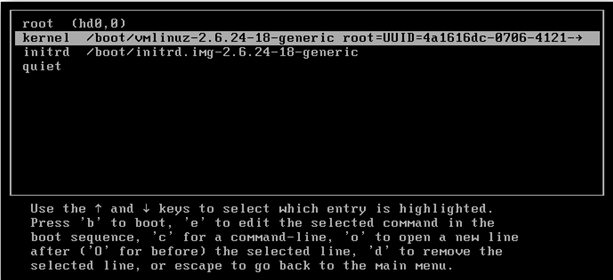
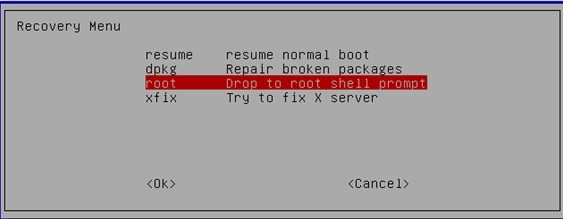
Additionally, if you are unable to use GRUB, you can use a Linux Live CD to reset Linux password. A Linux Live CD is a Linux operating system designed to run from a CD-ROM.
I am sure at least one method can reset Linux password for you. And for Windows, you can turn to SmartKey Windows password recovery software, it will reset your lost Windows 8/7/XP password instantly.
Download SmartKey Windows Password Recovery Ultimate:
Recover all your Word, Excel, ppt, accesss office files password
Copyright©2007-2020 SmartKey Password Recovery. All rights Reserved.