
2013-12-27 09:35:23 / Posted by Michael Eric to Windows Tips
Follow @MichaelEric
A picture password is a new way to help protect your Windows 8.1 computer (Windows 8 included) or touchscreen PC. It consists of two parts: choose a picture first, then you tell Windows 8.1 that you're going to draw on that picture in a particular way, such as taps, clicks, circles, and straight lines, with a finger or a mouse. Follow the instruction to create a picture password on Windows 8.1 as below.
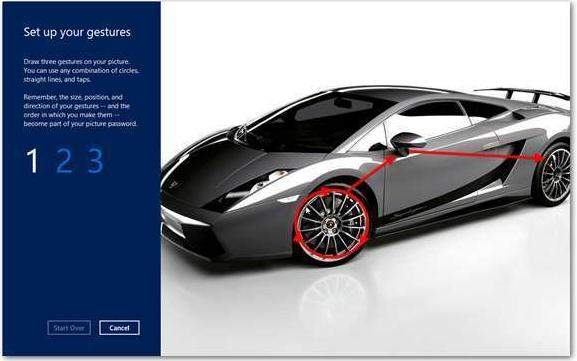
The picture password is easier for users to use and more convenient. Entering a text password on your Windows 8.1 is s horrible experience, which just drives users to choose poor, short passwords. That's not good for security. And you are likely to forget your Windows 8.1 login text password easily. So picture password is much recommended.
Imagine you forgot the text password for Windows 8.1, you can sign in your computer with the picture password to change your forgotten Windows 8.1 password.
Microsoft has a few suggestions for making your picture password much safer. Thus you can hardly forget it. And other malicious person can't crack it too easily. Just check them as following.
If you have just one or two interesting locations in the photo, you don't have any points to choose from.
Mix things up. Use a tap, a circle, and a line, for example, in any sequence you can easily remember.
Lines can go right to left, or drop to bottom. Circles can go clockwise or counterclockwise.
Picture passwords are worse than keyboard passwords, in some respects, because the picture password appears on the screen as you're drawing it.
Really devious souls may be able to figure out that trail of oil and grime is from your repeated use of the same picture password. If you can't clean your screen and you're worried about somebody following the grime trail, put a couple of gratuitous smudges on the screen.
Follow the instruction on how to create Windows 8.1 picture password. Try to remember, this will not work if your PC is part of a domain. Picture passwords only work for workgroup. What's more important, it is required that you have already created a password for your user account first to be able to create a picture password.
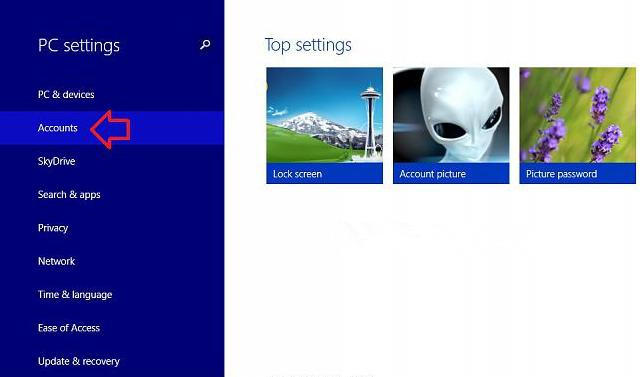
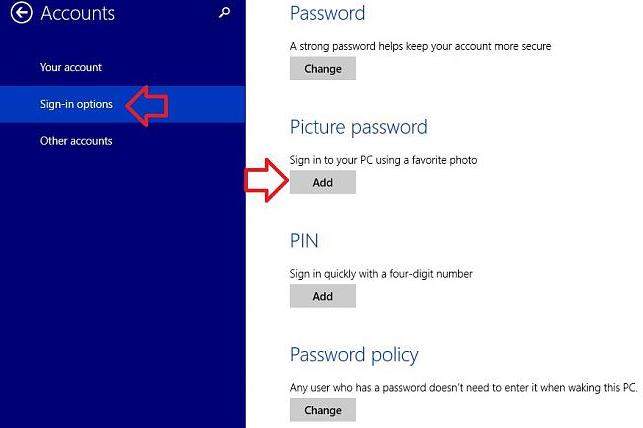
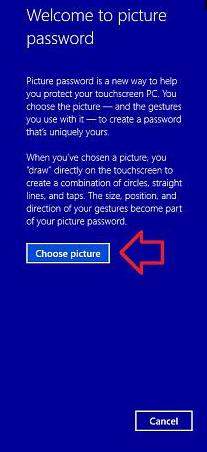
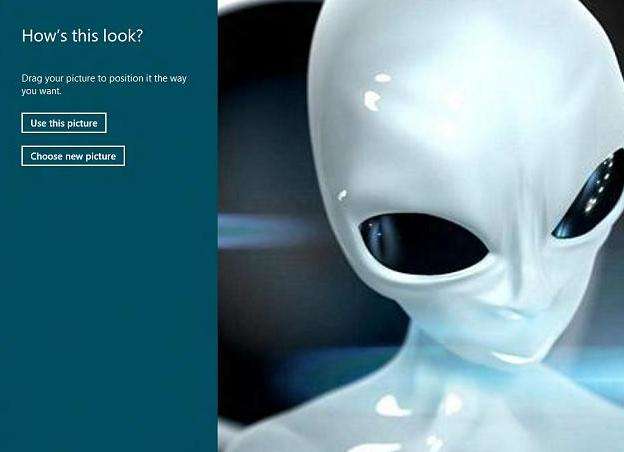
Thus, you have created a picture password in Windows 8.1 successfully.
Download Windows Password Recovery to instantly reset Windows password:
Recover all your Word, Excel, ppt, accesss office files password
Copyright©2007-2020 SmartKey Password Recovery. All rights Reserved.