
2014-01-13 11:26:14 / Posted by Michael Eric to Windows Tips
Follow @MichaelEric
"Can you override a Windows 7 password? I have spent 3 hours cracking the forgotten password but had nothing. Reinstalling the system is definitely my last choice. Can some application or software solve the problem? Many thanks!"
Reinstalling your Windows operating system is not the only choice when you forgot your Windows 7 login password and be locked out of it. Actually, there are some essential tricks you might not know on how to override your Windows 7 password. Here we will illustrate them one by one.
How to override login password for Windows 7? Honestly speaking, it's the most convenient and effective way to use software to solve the Windows 7 password forgetting problem. No more prior skill or other requirements needed. By searching the internet, Windows Password Recovery is recommended as the best password cracker tool. It can override Windows 7 admin password and other account password efficiently.
Just free download it and then follow the instruction to finish unlocking forgotten Windows 7 password.
Free Trial "Windows Password Recovery Tool":
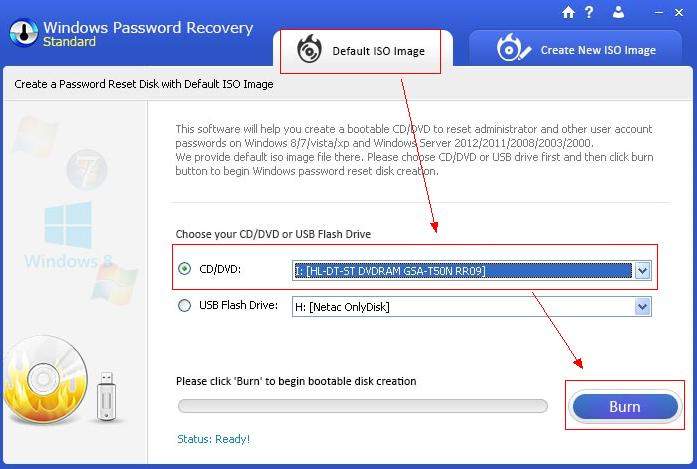
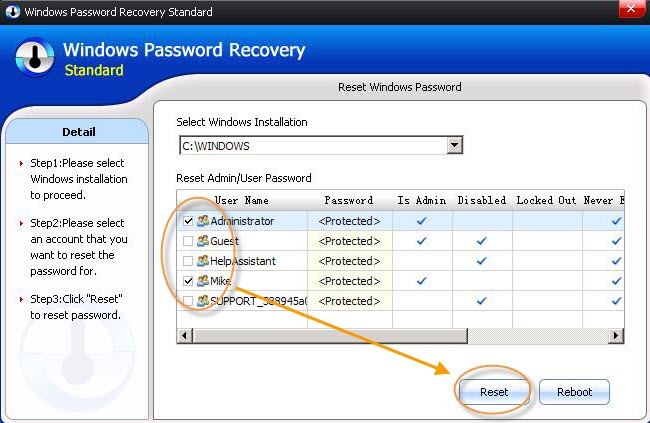
To create a Windows password reset disk before you forget your Windows login password is really smart and necessary. After that you can use it to override your forgotten Windows 7 password with great ease. But if you don't have one, go back to Windows Password Recovery for help or keep reading.
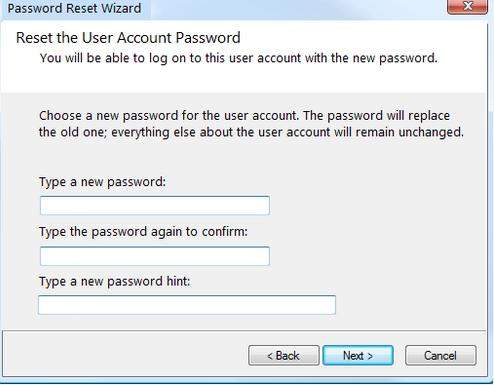
If your Windows 7 computer includes more than one administrator account, you can use another one to access your locked PC and then reset the forgotten password. If you are the only one user for your PC, skip this method.
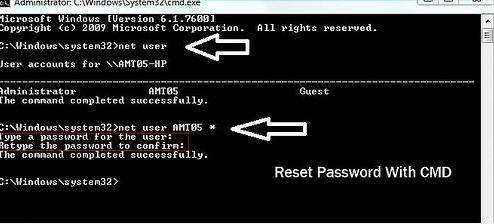
After illustrating all the tricks on how to override Windows 7 logon password, you can choose one from them freely. However, Windows Password Recovery is recommended most for its function and effectiveness.
Download SmartKey Windows Password Recovery Standard:
Recover all your Word, Excel, ppt, accesss office files password
Copyright©2007-2020 SmartKey Password Recovery. All rights Reserved.