
May. 15, 2014 09:54 am / Posted by Michael Eric to Windows Tips
Follow @MichaelEric
A homegroup makes it easier to share files and printers on a home network. You can share pictures, music, video, documents, and printers with other people in your homegroup. Other people can't change the files that you share, unless you give them permission to do so. Now, you can easily connect two or more PCs running Windows 7 on your home network to automatically start sharing printers - and your media and document libraries - with other people in your home.
Note that HomeGroup is only available on home networks.
How do I enable Windows 7 HomeGroup feature to share files on different computers? For this question, it's not so that difficult. First, you need to enable the service. Keep trying the following steps:
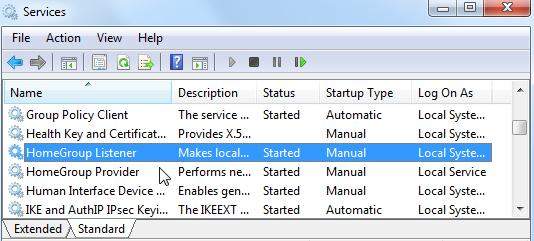
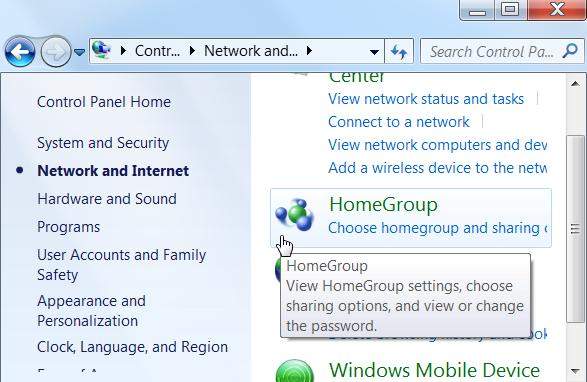
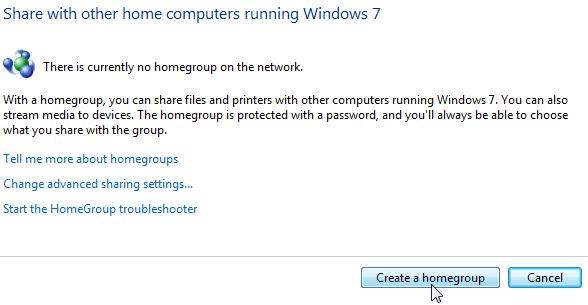
Thus you have finished how to enable HomeGroup in Windows 7.
However, if you are concerned about the privacy, you can set the file to be "Read-only" so that others have no access to it freely. Or if you want to disable Windows 7 HomeGroup for other reasons, you can finish it too. Just read the following steps.
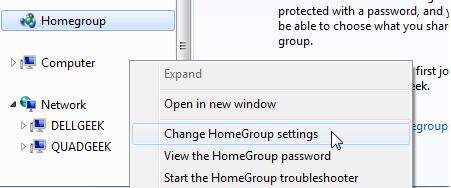
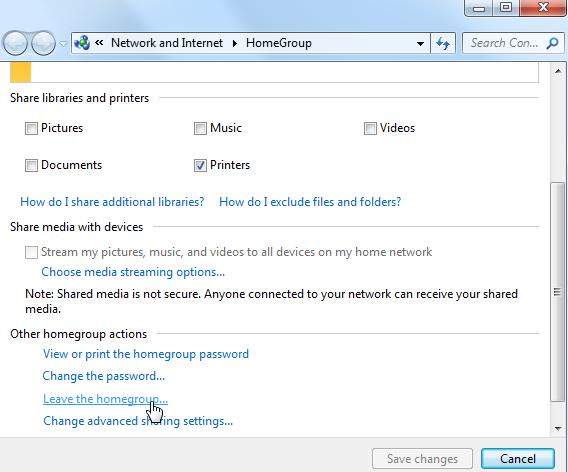
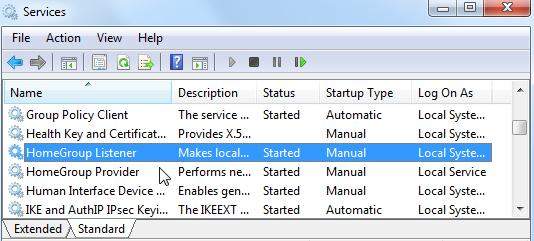
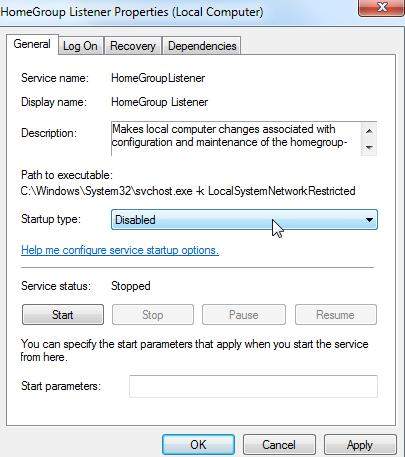
When you need to enable or disable HomeGroup feature in Windows 7, remember to refer to this post. So keep it in a firm place. In additional, if you forgot your Windows 7 login password, turn to Windows Password Recovery for help, which can reset the forgotten Windows password with great ease.
Download SmartKey Windows Password Recovery Ultimate:
Recover all your Word, Excel, ppt, accesss office files password
Copyright©2007-2020 SmartKey Password Recovery. All rights Reserved.