
December. 05, 2017 03:31 pm / Posted by Michael Eric to Files & Database
Follow @MichaelEric
“Can you password protect folders? I know you can password protect files in Microsoft Office or iWork apps. But is there a way to password protect entire folders on OS X? Thank you.”
Just like Windows system, Mac users may need to password protect folder on Mac computer, for the sake of protecting personal photos, videos, and documents from unauthorized opening. By adding password to a folder you’ll be asked to decrypt when you access the folder. In that case, how to password protect a foler on Mac Pro, MacBook, MacBook Air, MacBook Pro, iMac or iMac Pro computer?you will learn it well in this article.
How to lock a folder on Mac? Encypt a folder with Mac’s built-in Disk Utility is a common method that mentioned in most of the science and technology online websites. Here’s how we do it.
Step 1. Open Disk Utility under Appliecation/folder or by searching for it in Spotlight, or click on Launchpad from dock, it will open up your apps list, find out Disk Utility and open it.
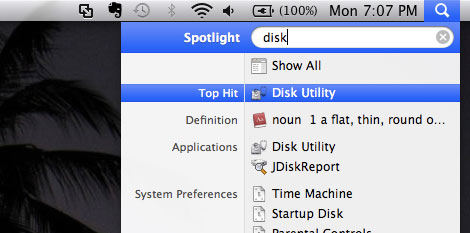
Step 2. When it opens up, go to menu bar and choose File > New > Disk Image fom Folder. Then you will see a new screen pops up.
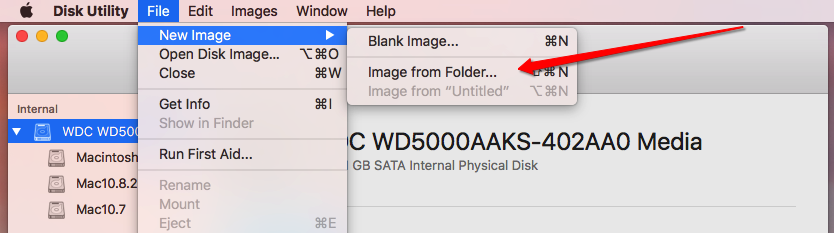
Step 3. Choose the target folder you would like to password protect and then tap on “Image” button on the bottom right. There will pop up a screen, where you are able to set the save name of the file and location that it is about to saved to. After that, select the encryption to encrypt your folder.
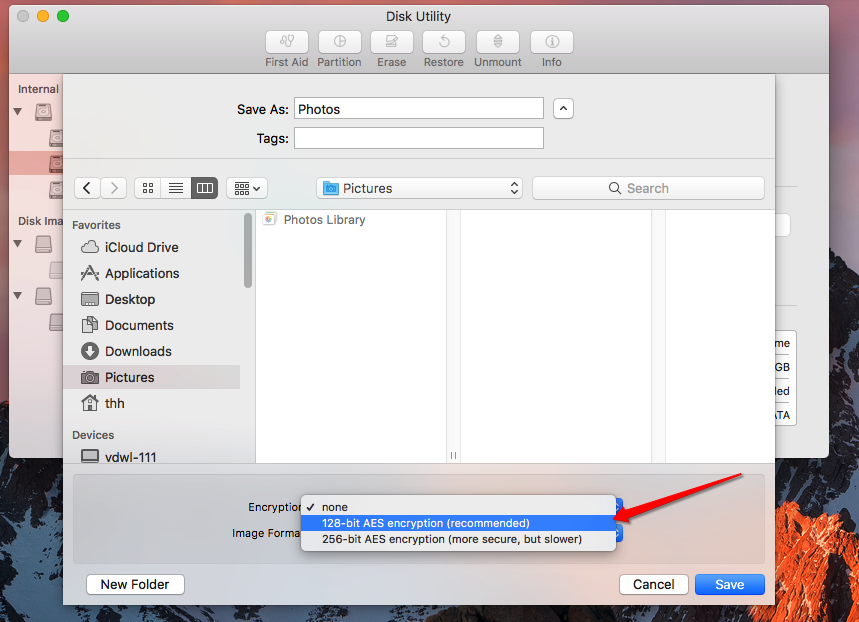
Step 4. At this time, you ought to create a password that you are not likely to forget. Finally tap on “OK” to confirm this process. Next time when you attempt to open this folder, you will be required to type correct password.
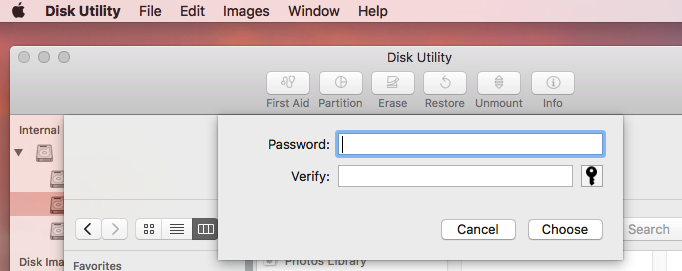
Except for Disk Utility, there are a lot of apps that will password protect your folders and MacFort is one of them. This is a piece of competitive and wonderful software that allows you the ability to encrypt Mac folders. Just with several clicks, it will finally password protect personal data such as folders, iPhoto Library, Outlook, Evernote, ect. Although MacFort for Mac use the same disk image method as Disk Utility, MacFort creates password to lock folders more quickly and easier thatn Disk Utlity. Let’s see how to use it as below:
Step 1. Download and install MacFort from download center to your Mac computer. Set up vault name and password, repeat the password to confirm it.
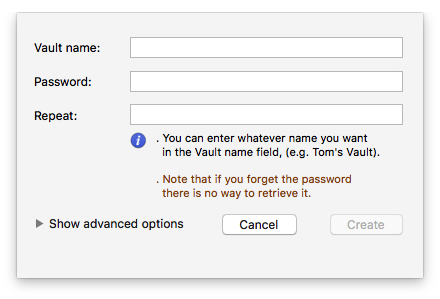
Step 2. Add folder that you need to password protect to the program. Then you have successfully encrypted the folder.
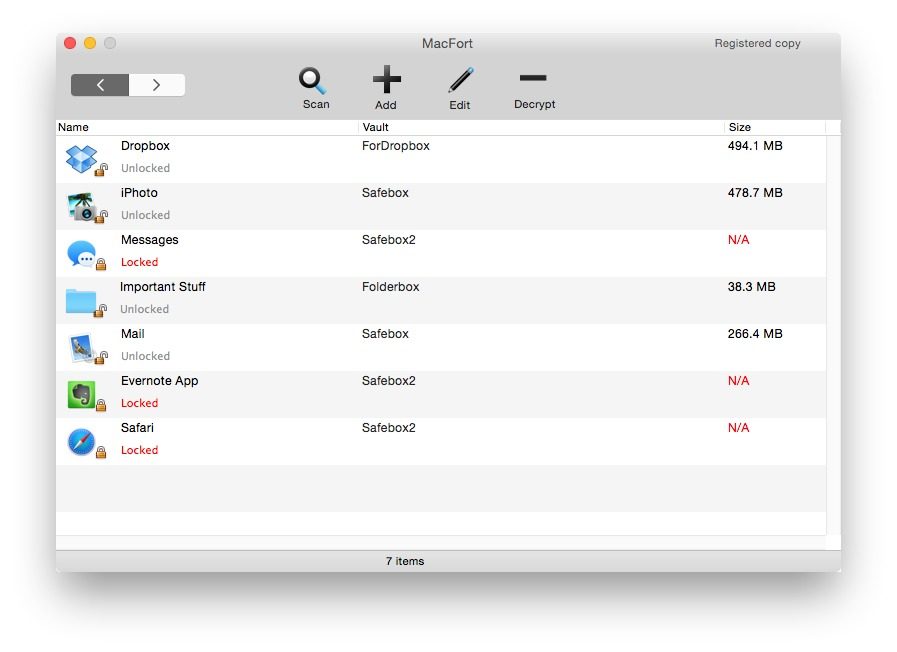
Having your folder pasword protected is quite significant to prevent other unwelcomed access, however, you should remember that password and keep it save well because once the password is lost or forgotten, you can’t regain it any more. This is quite different from Windows system because once you can’t rememeber login password in Windows, you can use Windows Password Recovery software to reset, remove, or unlock it. By the way, this article is about how to password protect folder on MacOS High Sierra, Sierra, EI Capitan, Yosemite, Mavericks, Mountain Lion, Lion, etc., if your system is Windows, read this: Top 3 Methods to Password Protect Folder in Windows 10/8.1/8/7.
Download Windows Password Recovery to instantly reset Windows password:
Recover all your Word, Excel, ppt, accesss office files password
Copyright©2007-2020 SmartKey Password Recovery. All rights Reserved.