
Nov. 05, 2014 11:29 am / Posted by Michael Eric to Windows Tips
Follow @MichaelEric
"I forgot my Windows 10 password! How can I reset forgotten Windows 10 password in a very short time? Help!"
Hey, it often happens. You're supposed to make a complicated password so they're difficult to guess by other strangers, but sometimes you forgot it yourself since it's too complicated. For the newest Windows operating system, how to reset lost Windows 10 local account password? Or if you use Microsoft account to protect your computer, how to reset Microsoft account password in Windows 10?
This article dwells on introducing the overall solutions for how to reset lost Windows 10 login password instantly, including the best Windows Password Recovery.
Surely, you can reset forgotten Windows 10 password with system repair disc, but it will be complicated. Actually it's the easiest way to crack your forgotten Windows 10 password by using a created password reset disk. If you created it before, you can refer to the following steps to get back the access to your Windows 10 computer; but if you haven't created it before, please skip this method and keep reading.
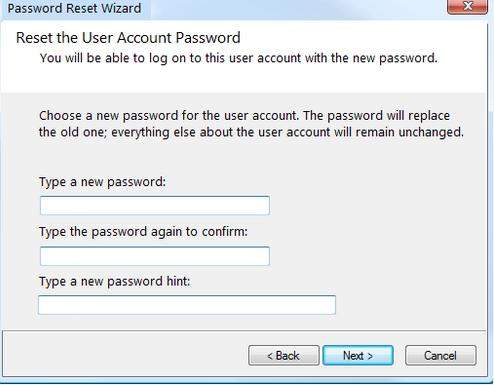
After having searched a lot, Windows Password Recovery is recommended for you here. It enables you to reset Windows 10 administrator password and standard account passwords for both local account and Microsoft account. No more prior skill or requirements needed. Just follow the simple tutorial on how to use Windows 10 password recovery tool.
To get started, please prepare a blank USB or CD and a workable PC based on Windows OS. And download it now.
Free Trial "Windows Password Recovery Tool":
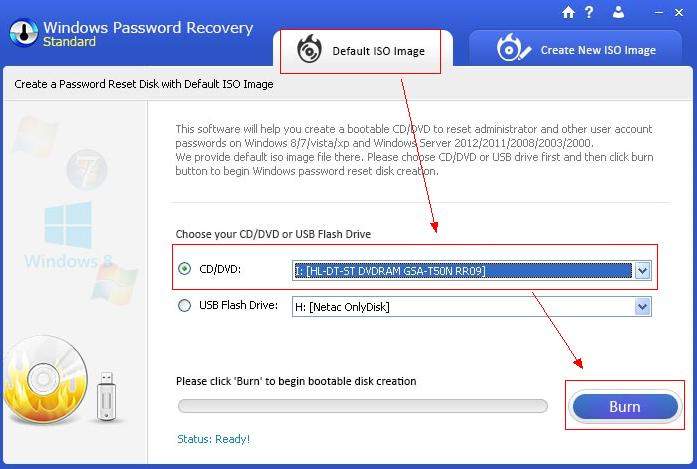
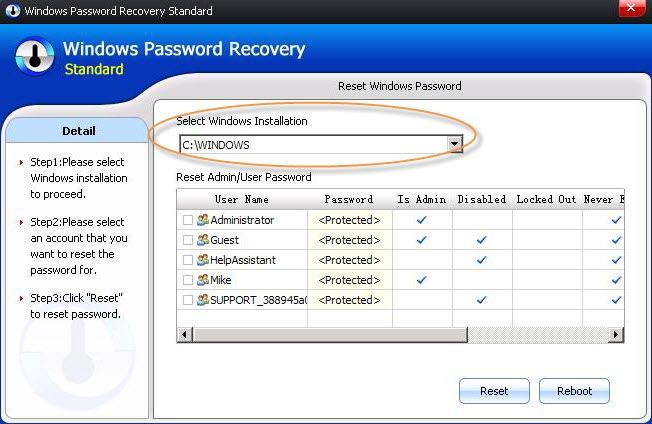
You can have a try to guess the corresponding password. Check the passwords for other email and fill them in. If you still fail to get access to your PC, then go to the second solution.
Second, you have to recover Windows 10 admin password, which is Microsoft account online. Click here to learn how to recover forgotten Microsoft account password.
According to your own situation, choose the best method for you to reset forgotton and lost password on Windows 10 professional/home premium. Anyway, Windows Password Recovery is outstanding for its function.
Download SmartKey Windows Password Recovery Standard:
Recover all your Word, Excel, ppt, accesss office files password
Copyright©2007-2020 SmartKey Password Recovery. All rights Reserved.