
Oct. 29, 2014 10:32 am / Posted by Michael Eric to Windows Tips
Follow @MichaelEric
What is a USB recovery drive for? Once you have a recovery drive created on a flash drive, you'll be able to boot from it in the event that Windows 8.1 no longer start properly for some reasons, in which case these diagnostic tools will come in handy.
This tool was introduced in Windows 8 and enhanced in Windows 8.1. An unbootable corrupted Windows 8 or 8.1 cannot be repaired without a recovery drive, containing useful troubleshooting tools. With the startup problems, this drive becomes an essential.
So let's see how to create a USB recovery drive in Windows 8.1 and 8. Before that, you should know creating a recovery drive will erase anything already stored on your USB flash drive. Use an empty USB flash drive or make sure to transfer any important data from your USB drive to another storage device before using it to create a USB recovery drive.
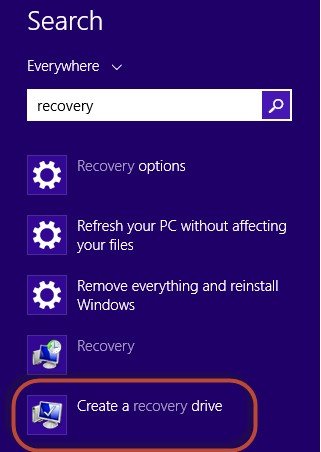
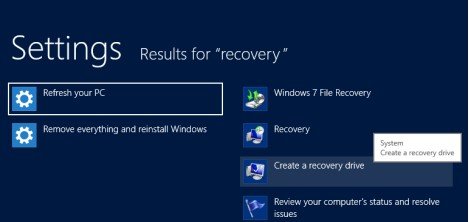
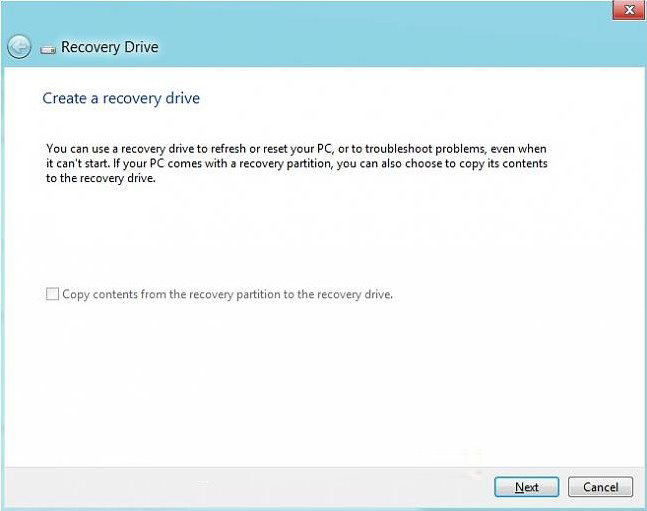
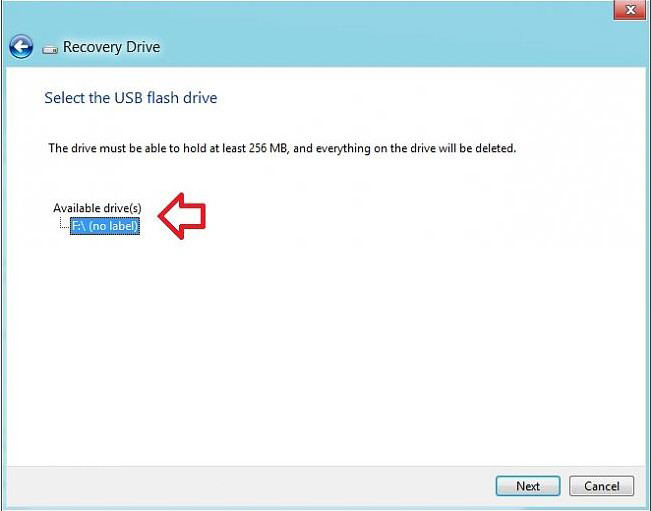
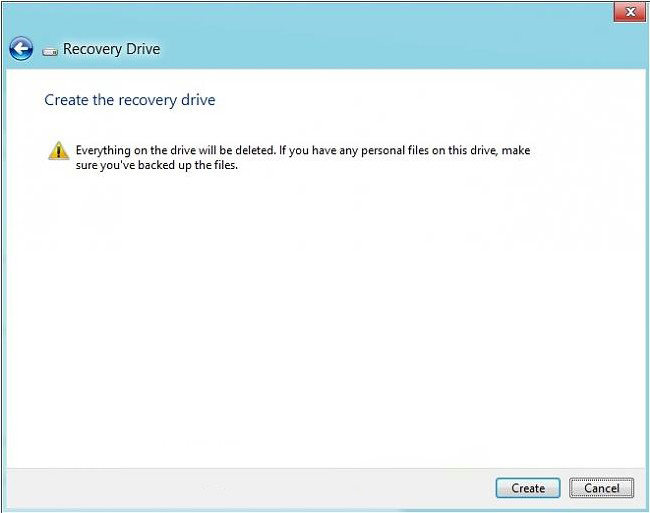
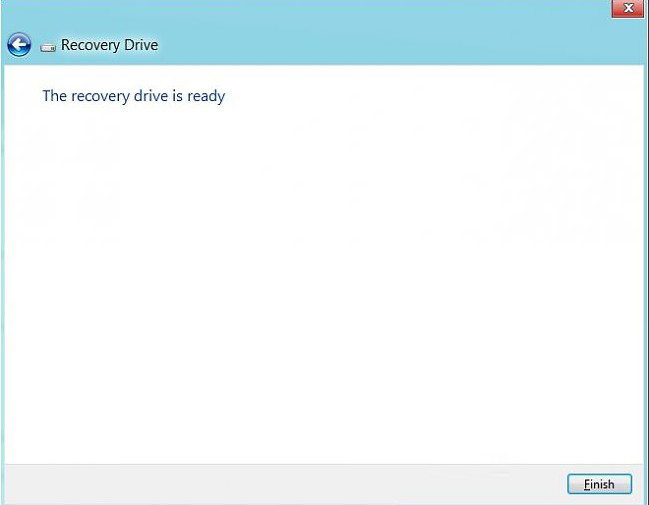
Seeing from all the steps above, you can successfully create a recovery USB flash drive on Windows 8.1 and 8. And if you still have some Windows 8.1 and 8 tips need to know, click here to know more info about Windows tips.
Download SmartKey Windows Password Recovery Standard:
Recover all your Word, Excel, ppt, accesss office files password
Copyright©2007-2020 SmartKey Password Recovery. All rights Reserved.