
Oct. 14, 2014 10:11 am / Posted by Michael Eric to Windows Tips
Follow @MichaelEric
As we know, taking screenshots of the screen is a feature that has been used for a long time. Last time we have introduced Top 5 Ways to Take Screenshot in Windows 8.1 and 8. Actually, all the screenshots you take without using third party applications are stored in a default location. In most case, people like to change the default screenshot folder location in Windows 8.1 and 8. Here are the detailed introduction of where is and how to change the dafault location:
In Windows 8.1 and 8, the screenshots you take without using third party programs are automatically stored in Screenshots folder. It is found in your Pictures library or user folder. Note that this folder is creayed only after you take your first screenshot using the tools that are available in Windows.
To find your screenshots taking in your Windows 8.1 and 8 computer, by going to "C:\Users\Your Username\Pictures\Screenshots". Note that Your Username is the name of the user account that you use to log into Windows.
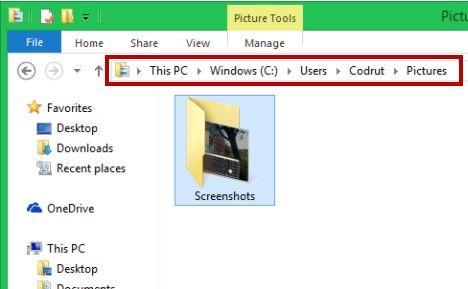
You can either browse your computer and go to the path mentioned above, or you can use the Pictures shortcut from the Navigation pane in File Explorer.
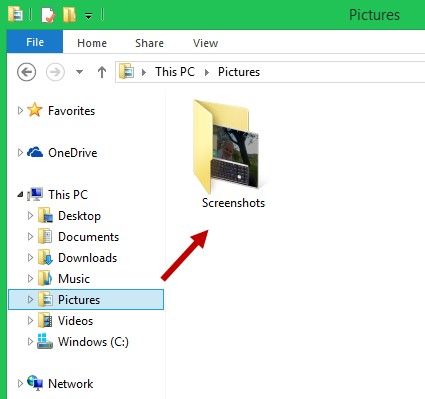
As to how to change the default screenshot folder location in Windows 8.1 and 8, you can refer to the following steps.
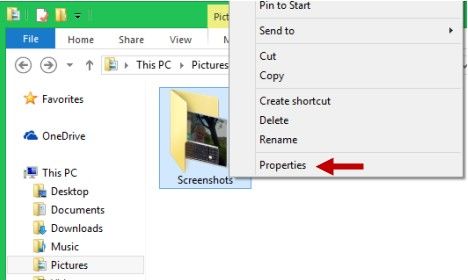
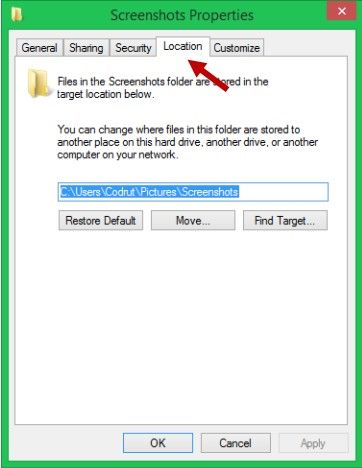
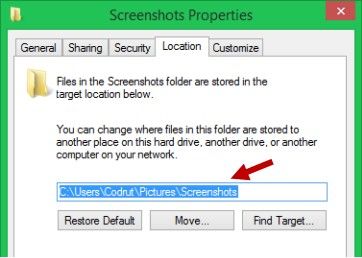
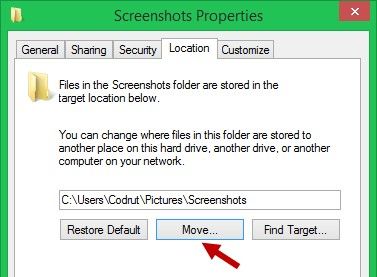
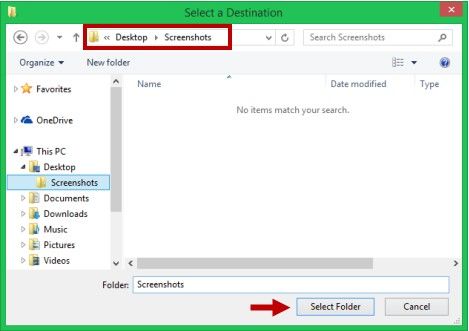
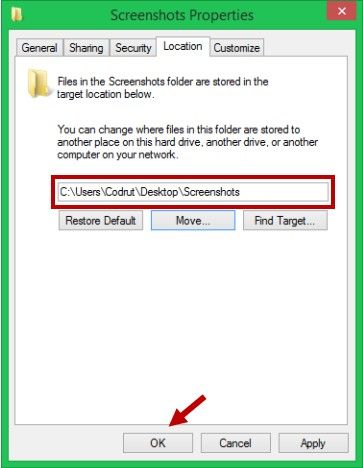
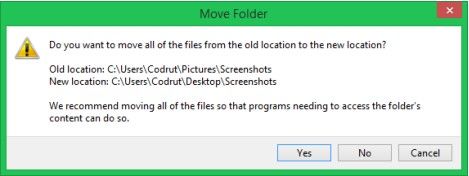
Depending on how many screenshots you need to move, the moving process might take a while.
As you can see from the guide, it's really simple and quick to move the default screenshot location in Windows 8.1 and 8. If you still have some Windows tips need to know, click here to know more info about Windows tips.
Download SmartKey Windows Password Recovery Standard:
Recover all your Word, Excel, ppt, accesss office files password
Copyright©2007-2020 SmartKey Password Recovery. All rights Reserved.