
Apr. 24, 2014 09:31 am / Posted by Michael Eric to Windows Tips
Follow @MichaelEric
As we know, Windows 8.1 and 8 are different from other Windows OS versions in the logging method. For Windows 8.1/8 users, there are two types of account: Microsoft account and local account. Last time we have introduced how to select a Microsoft account or local account for you. However, this time we will specially focus on how to add or remove web service account in your Microsoft account in Windows 8 and 8.1.
If you have an account with a web service like Facebook, LinkeDIn, or Twitter, you can add it to your Microsoft account. This connects the two accounts and allows specific information to be shared between them so you can use it in your apps and other places where you sign in with a Microsoft account.
If you need to add web service account in your Microsoft account, note that, the friend's contact information contained in the account can be chosen to be shown in the People and Mail apps. Microsoft won't share information associated with your Microsoft account without your permission.
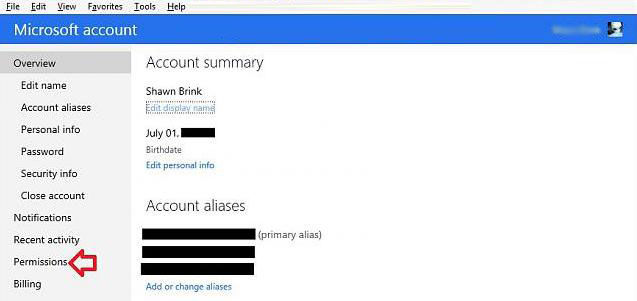
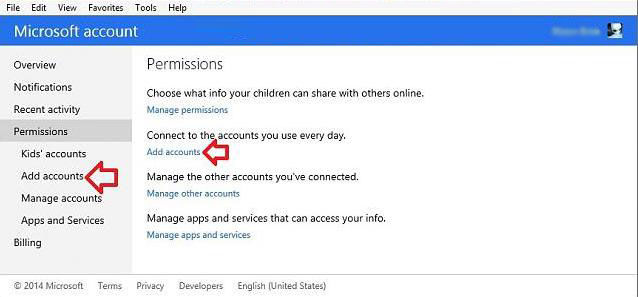
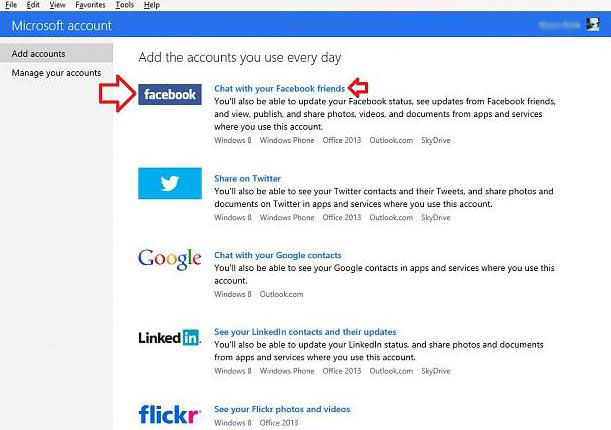
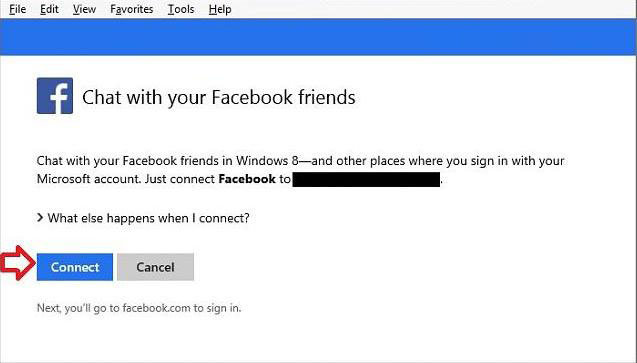
For any reasons, if you want to remove web service account in your Microsoft account, you can achieve it as well. Just keep reading and get all the steps as below.
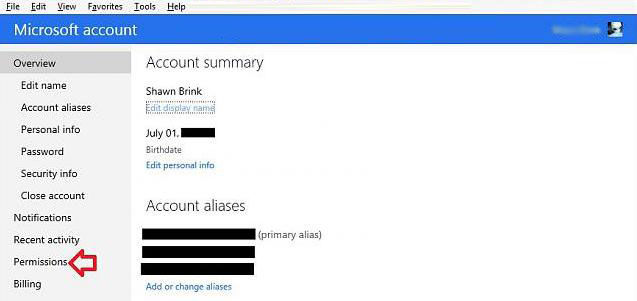
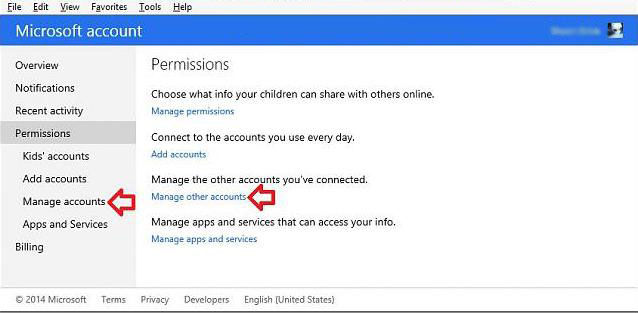
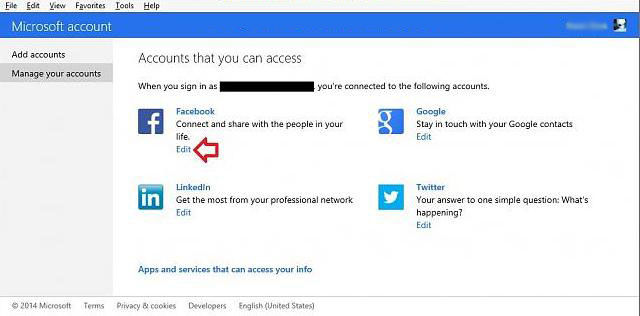
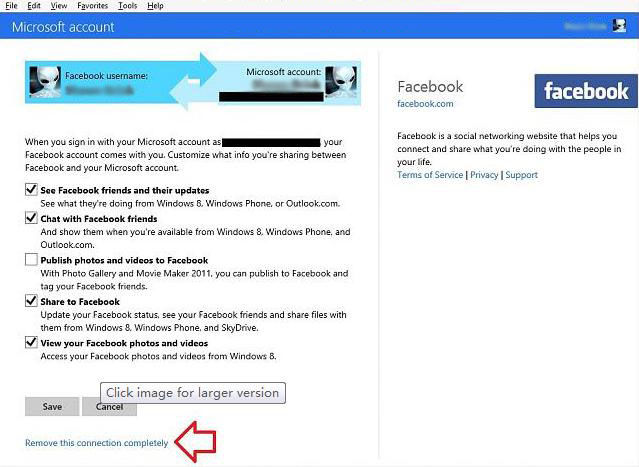
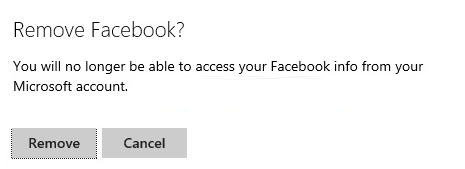
That's all for how to how to add or remove an account in Microsoft account. As for more info about the Microsoft account, you can click here to learn how to get back the forgotten Microsoft account password.
Download SmartKey Windows Password Recovery Standard:
Recover all your Word, Excel, ppt, accesss office files password
Copyright©2007-2020 SmartKey Password Recovery. All rights Reserved.