
Apr. 01, 2014 10:31 am / Posted by Michael Eric to Windows Tips
Follow @MichaelEric
"How do I create a system image backup on Windows 8 computer?"
Windows 7 and Windows 8/8.1 include the ability to create a system image that can be used to restore your computer's hard drives back to the exact state they were in when you created the backup. This backup is an extract replica of your drive including your personal data and Windows files.
This tutorial will walk you through creating a Windows system image backup in Windows 8.1/8 and 7 respectively. Keep reading.
Note: For Windows 8.1 user, you can go to the Windows 7 File History to get the system image function. If you are still on Windows 8, you should really do the upgrade to Windows 8.1, it's free, and very important.
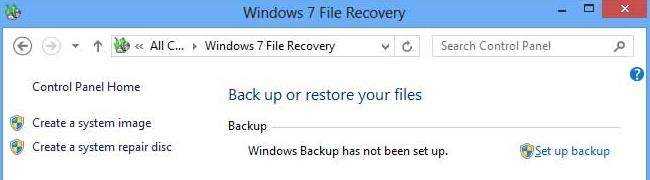
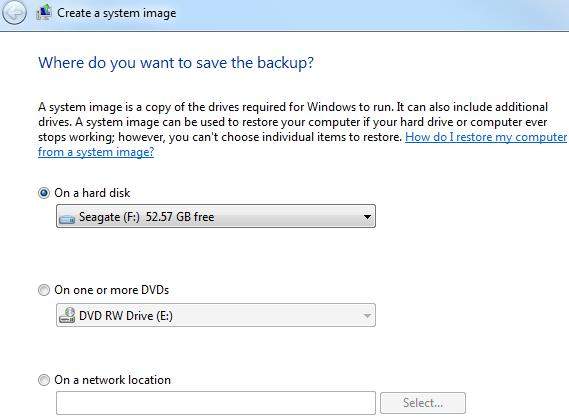
At the end of the process to create a system image backup in Windows 8.1/8, you'll have the option to create a system repair disc, but you'll probably want to create a USB recovery drive instead. To reimage your PC using the system image, to to Settings > Change PC Setting > General, then click on the Restart now button under Advanced startup. To be more specific, you can click here to learn the detailed steps on How to Do System Image Recovery in Windows 8.1 and 8.
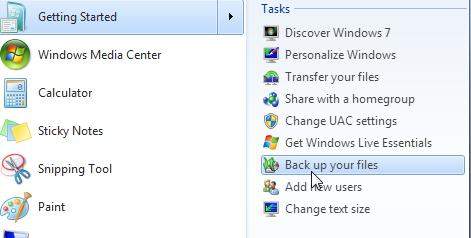
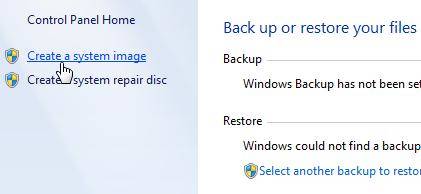
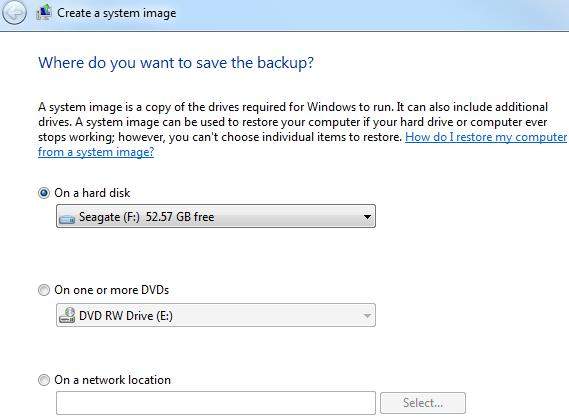
The same as which is in Windows 8.1 and 8, after the process is complete, you get the option to create a system repair disc which you should do and make sure to save it in a secure location. The guide on how to restore a system image in Windows 7 is very similar as which is for Windows 8.1/8, just check it from the link mentioned above.
Just choose the right tutorial for you to create system image backups in Windows computer according to the operating system you're running.
Download SmartKey Windows Password Recovery Standard:
Recover all your Word, Excel, ppt, accesss office files password
Copyright©2007-2020 SmartKey Password Recovery. All rights Reserved.