
2014-02-18 12:09:23 / Posted by Michael Eric to Windows Tips
Follow @MichaelEric
How to upgrade XP to Windows 7? This has been a hot topic since Microsoft ends the support for Windows XP on April 8th, 2014. An upgrade installation allows you to keep intact the files, settings, and programs from your current version of Vista. Windows XP users can be able to upgrade to Windows 7 directly, but will have to do a clean install of Windows 7 instead. A custom installation is so-called clean installation, which is more complex, and can sometimes take a couple of hours to complete. Read this tutorial to help guide you through the entire process each step of the way.
The Windows 7 Upgrade Advisor will scan your PC's hardware, devices, and install software. When finished, it will provide you with a compatibility report that you can print or save for your reference. Be sure to save your report, type a name in the File name box, and then click Save.
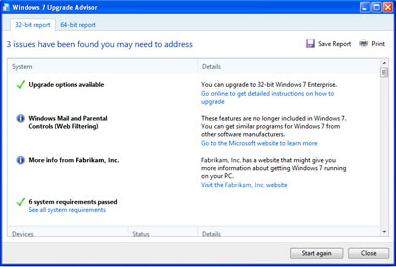
Use a free program Windows Easy Transfer to move files and settings to other place. Then you can use Windows Easy Transfer again to move them back to your PC after Windows installation is completed. Select an external hard disk or USB flash drive to copy the files and settings you want to transfer.
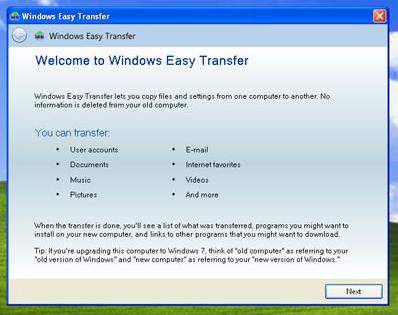
When you choose the Custom option during installation, you install a new copy of Windows on your PC.
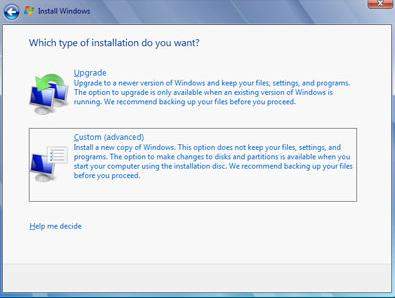
You can have three ways to install Windows 7: download Windows 7, use a Windows 7 installation disc, download Windows 7 installation files onto a USB drive. On the Install Windows page, click Install now. On the Which type of installation do you want? page, click Custom.
Be sure you run Windows Easy Transfer before you reinstall your programs. That's because Windows Easy Transfer moves your files back to where your old programs will expect them to be when you reinstall them.
Double click the file called Windows Easy Transfer – Items from old computer, and double click the file.
After you have transferred your files and settings back on your computer, you can reinstall your programs and check for new or updated drivers.
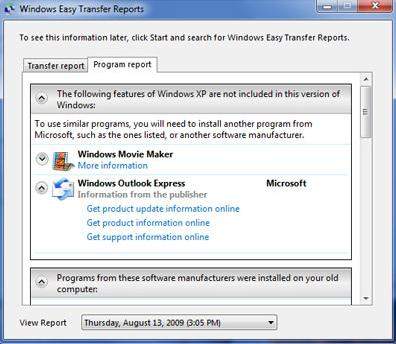
To update drivers, click the Start button, click All Programs, and then click Windows Update.
That's all for the steps on how to upgrade from XP to Windows 7. Enjoy your Windows 7. For those Windows 8 users who need to downgrade Windows 8 to Windows 7, click here to check it.
Download SmartKey Windows Password Recovery Ultimate:
Recover all your Word, Excel, ppt, accesss office files password
Copyright©2007-2020 SmartKey Password Recovery. All rights Reserved.