
July 14, 2016 10:23 am / Posted by Michael Eric to Windows Tips
Follow @MichaelEric
Once the Microsoft company announced the more powerful Windows OS—Windows 10 released, there were so many fans who were so excited and can't wait to conduct a Windows 10 update immediately. Unfortunately, many of them complained that they can't login Microsoft account after upgrading to Windows 10.
"I just upgraded my computer to Windows 10 yesterday and skipped the sign up process at the beginning but now when I try to login my Microsoft Account it shows nothing happens. Please Help!!!"
Microsoft Account is actually a really important element of Windows 10, with which you can get access to quite a lot of personal data including emails and apps so on. It will be a very irritating thing if you fail to login Microsoft Account after Windows 10 update. You will not have the chance to open or read your important files and it seems you have to say goodbye to them. So, how to skip the Microsoft Account login screen after update to Windows 10? No worries. Go ahead to get the valid solutions quickly.
No matter what password you forget or lost to let you fail to login Microsoft online, you should relax! Windows Password Recovery Ultimate can not only help you reset Windows password but also allow you to create a new account if the reset password even doesn't work. You don't even need to format or re-install Windows to login without any password.
Windows Password Recovery Ultimate is an easy-to-use tool designed for resetting any passwords on any Windows system (Windows 10/8.1/8/7). Hurry up to download it to remove your Microsoft Account login problem with two efficient methods.
Free Trial Windows Password Recovery Tool Ultimate:
Method 1: Reset Microsoft login password after Windows 10 upgrade
Method 2: Creat a New Account when Failed to Login Microsoft Account after Windows 10 Update
Step 1. Download and install this program in any computer you can access.
Step 2. Launch the software and burn a CD/DVD/USB in the accessible Windows computer with default ISO image or a newly created ISO images.
Step 3. Insert the created CD/DVD/USB to the computer you hope hack login Microsoft Account and reboot the Windows 10 computer from the password recovery CD/DVD/USB: press "F12" to enter "Boot Menu". Select CD/DVD disk from the list and then hit "Enter". Please note Windows 10 computer is pre-installed with UEFI settings instead of BIOS settings, you can move to read how to set a BIOS to disable UEFI first.
Step 4. Following the detailed guides in the intuitive interface, select the Microsoft Account and then click "Reset" to proceed.
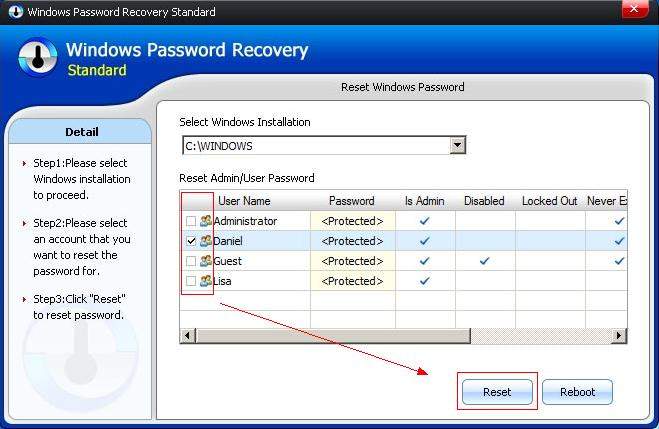
Step 5. As a pop-up window comes out, please click "OK" and then click "Reboot" to restart your computer.
If you have done a password reset but you still can't login Microsoft Account, please create a new account to get access your computer.
Step 1: Select the target user account and tick "Change Windows Password", then click "Next". (Note: New password was changed to Re123456 in default, you can edit it yourself).
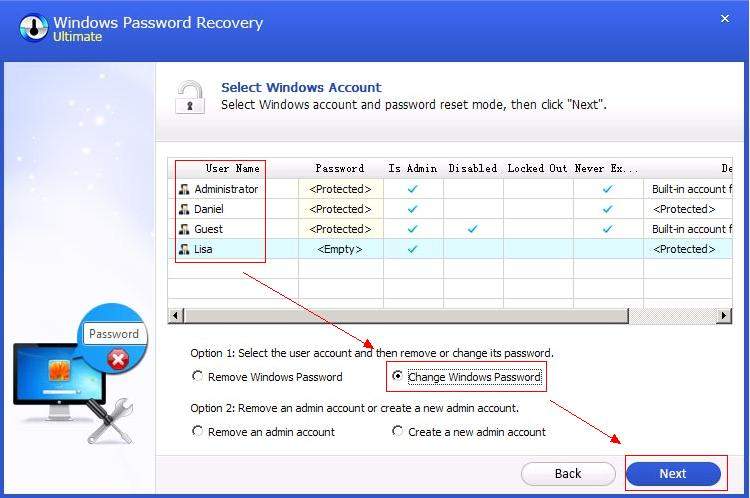
Step 2: Enter your new password and adjust the settings. Click "Next" to proceed.
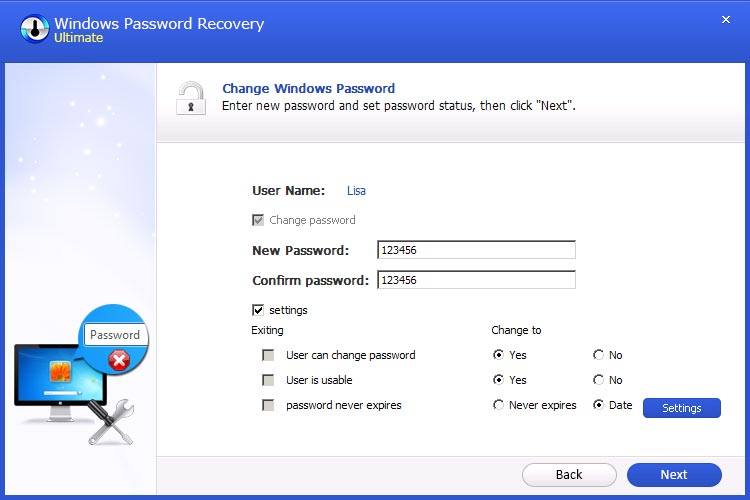
Step 3: Once the password is created successfully, click "Reboot" to restart your computer and login with the new password.
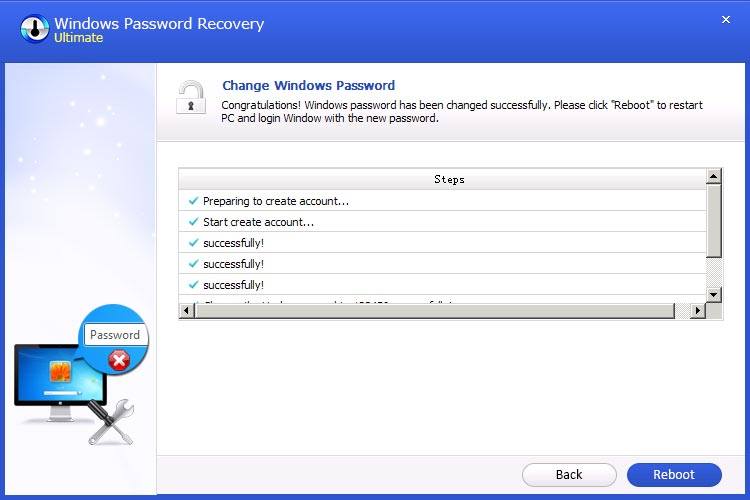
Now I believe that you can get access to your Windows computer without any password requirement.
Download SmartKey Windows Password Recovery Ultimate:
Recover all your Word, Excel, ppt, accesss office files password
Copyright©2007-2020 SmartKey Password Recovery. All rights Reserved.