
September 06, 2017 10:23 am / Posted by Michael Eric to Windows Tips
Follow @MichaelEric
Most Windows 10 users use a PIN as the preferred sign-in option as it is better and faster than using a password. Indeed, having a PIN makes it much easier to sign in to Windows, apps and services. When you sign in to Windows with a PIN login method, you only need to type your PIN number without pressing Enter. What if you forgot the Windows 10 pin number? Don't be panic, this tutorial will show you how to reset PIN in Windows 10/8.1/8 when you forgot it or when the original Windows 10 Pin login not working after anniversary update.
1. Open the Settings app in Windows, and tap on Account section.
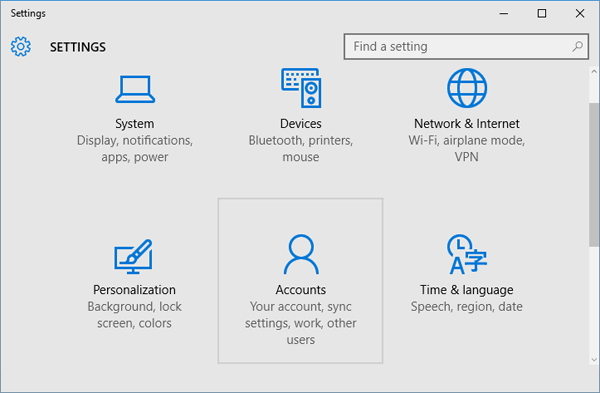
2. Click on Sign-in options on the left pane. Click on the “I forgot my PIN” option under the PIN section.
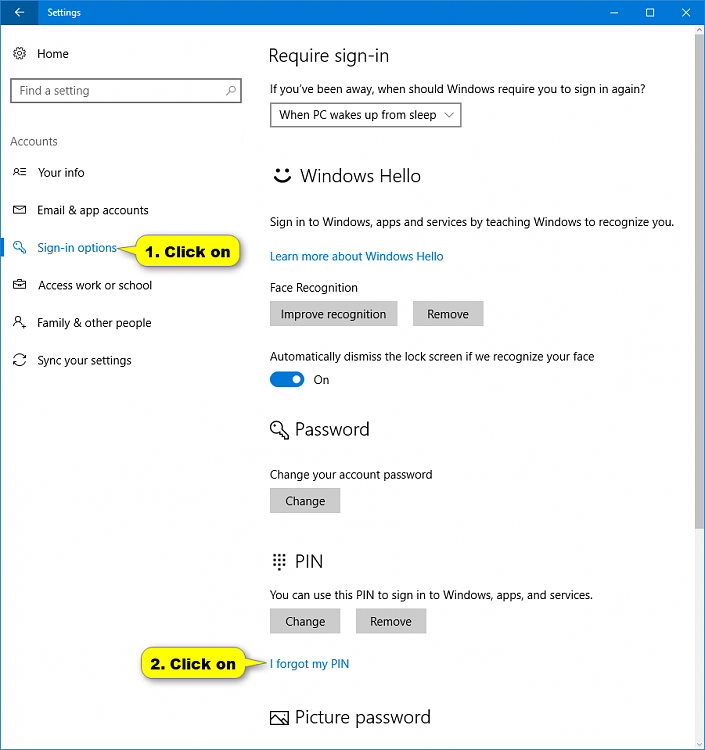
3. The steps are somewhat different between Microsoft account and local account.
For Local account:
1. If you are using a local account, Windows will prompt you to verify your local account password. Enter your password and click OK.
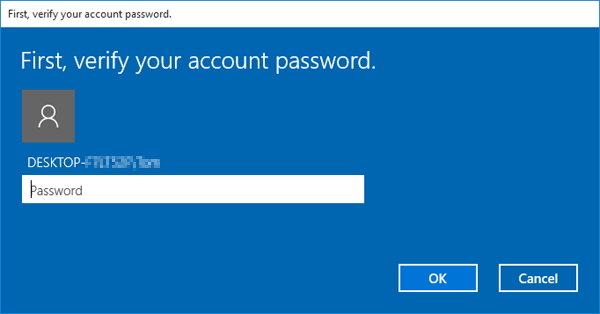
2. Create a new PIN in place of passwords.
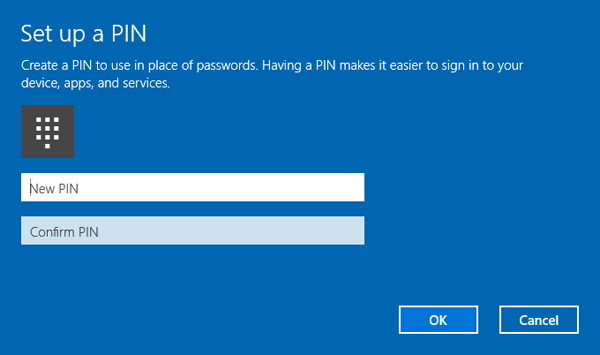
For Microsoft Account:
1. If your PIN is for a Microsoft account, click Continue to confirm that you really lose your PIN and want to reset it.
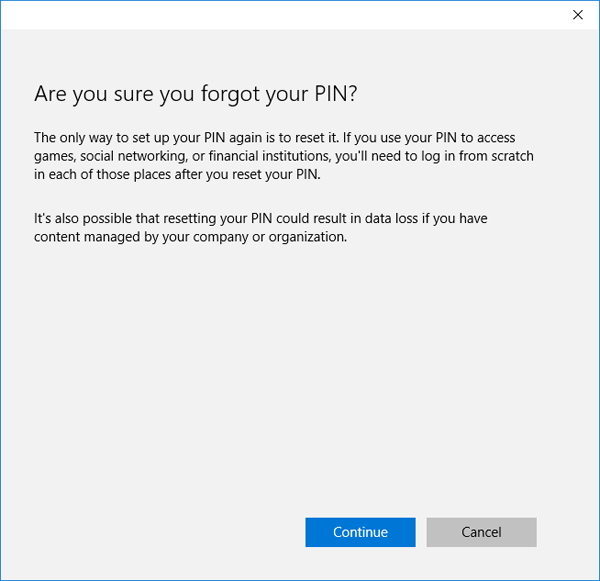
2. Microsoft will send you a security code to verify that you are the owner of the Microsoft account. Enter the email address for verification and click on Next.
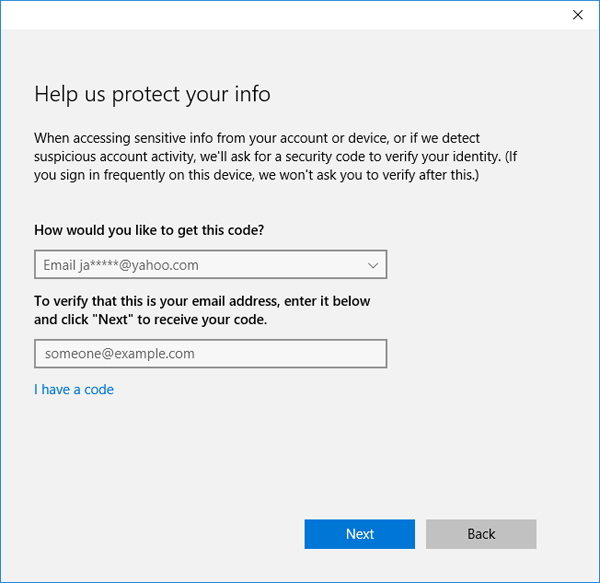
3. Check your email inbox and enter the code you received, click on Next.
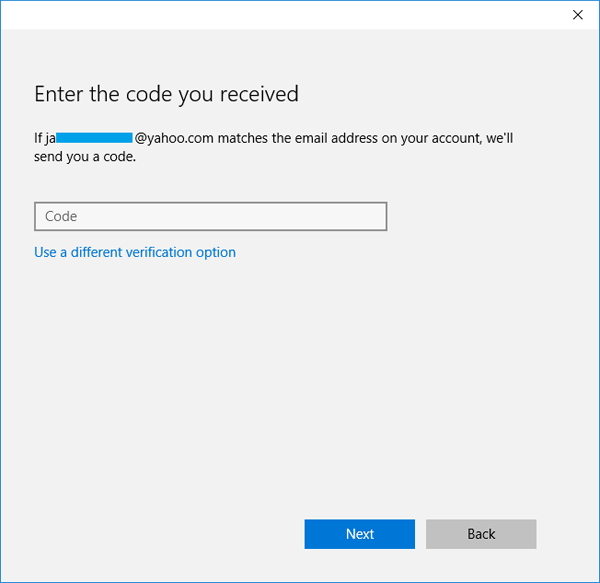
4. Now, you can set up a new PIN for log in your Windows 10, or click Cancel to disable/remove the PIN completely.
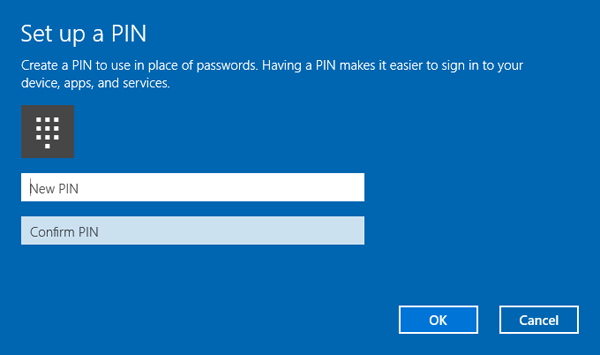
The steps mentioned above for resetting PIN code are based on the fact that you still remember the local password or Microsoft account password to log in your Windows. If you unfortunately forgot the Windows local login password, you will have to use a Windows password Recovery tool to help you recover or remove the login password. Check how to recover a Windows 10 login password.
Download Windows Password Recovery to instantly reset Windows password:
Recover all your Word, Excel, ppt, accesss office files password
Copyright©2007-2020 SmartKey Password Recovery. All rights Reserved.