
Jan. 22, 2015 11:27 am / Posted by Michael Eric to Windows Tips
Follow @MichaelEric
With the new and clarified features added in the Windows 8.1, it's more interesting to enjoy the operating system. At the same time, it's also complicated for you to make full use of these features in Windows 8.1. In this article we'll keep on introducing how to turn on high contrast themes in Windows 8.1.
Below, there are some different requirements for high contrast themes. You can check one by one.
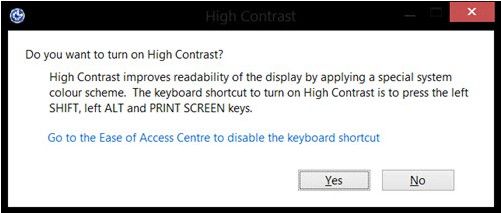
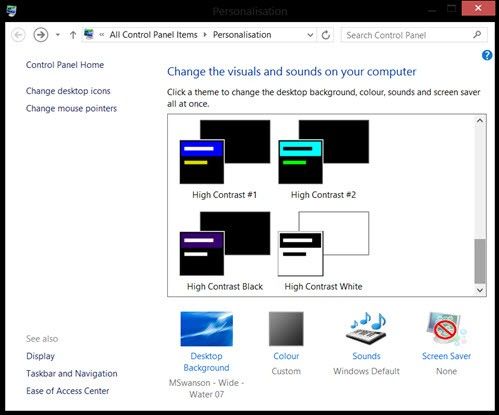
Go to Control Panel -> All Control Panel Items -> Ease of Access Center -> Make the computer easier to see, and to change the settings.
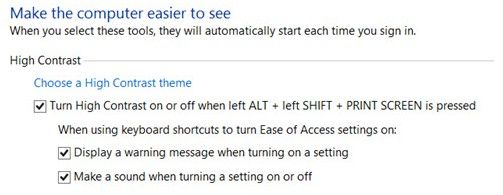
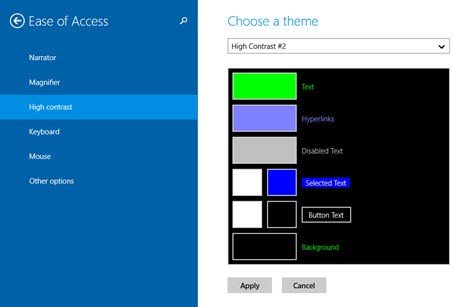
Now your computer screen will display a high contrast theme which will make it a lot easier for you to read text.
You can also enter your browser to install a high contrast extension and theme. Some application and browsers also have support for the high-contrast mode on Windows. Like Chrome, it automatically offers to install extension and theme when you switch your Windows 8.1 to high contrast mode.
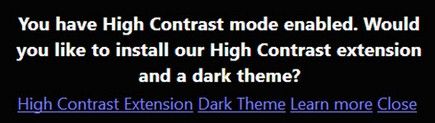
That's it. After learning how to turn on high contrast themes in Windows 8.1, you can still go to check other Windows tips here if interested.
Download SmartKey Windows Password Recovery Standard:
Recover all your Word, Excel, ppt, accesss office files password
Copyright©2007-2020 SmartKey Password Recovery. All rights Reserved.