
Jul. 30, 2015 02:32 pm / Posted by Michael Eric to Windows Tips
Follow @MichaelEric
"There is a 2nd parition on my HDD called "Lenovo". I thought this might be a recovery partition to fix, restore or reinstall windows. I looked through the start up splash screen and couldn't find an F# key to access it, and it's not in the boot options either. Does anyone know how to access Lenovo Ideapad recovery partition "
A Recovery Partition can help you to rebuild, restore, re-create, or troubleshoot many Windows problems. However, how to access recovery partition really baffles many users. In this article, we will discuss how to access recovery partition on Lenovo laptop in Windows 10/8.1/8/7. Read on, please.
Lenovo computers have a special section set aside on OEM computer hard drives holding the information used to restore your computer back to its factory settings. Some computer models preinstalled Windows 8 have a recovery DVD /USB that can be used for the same process.
Contents Below divide into two parts telling you how to enter recovery partition on Lenovo in different Windows OS.
How to Access Recovery Partition on Lenovo Windows 10/8.1/8?
How to Access Recovery Partition on Lenovo Windows 7?
You can restore a Lenovo computer preinstalled with Windows 10/8.1/8 using the computer recovery partition. Just follow steps below:
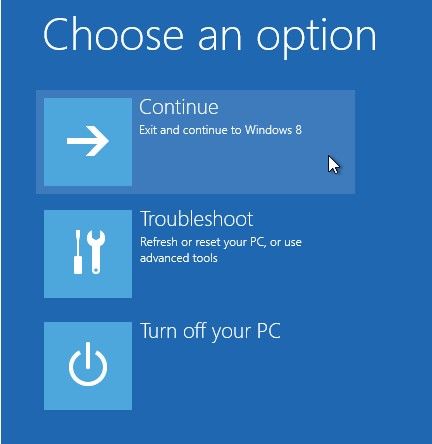
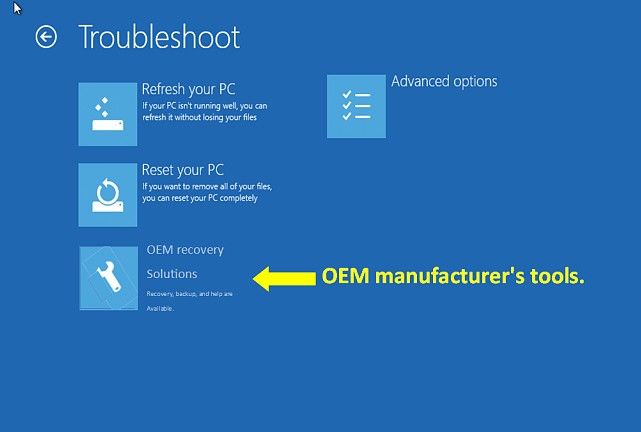
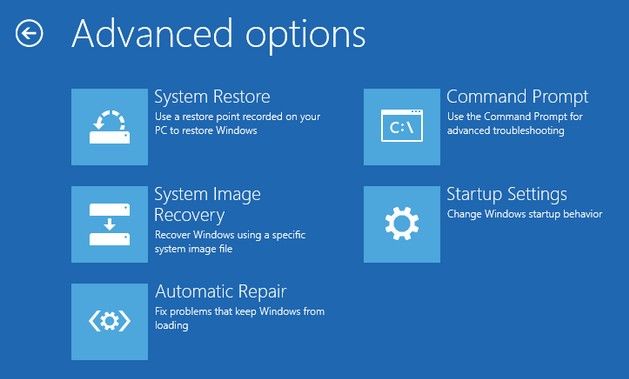
Follow steps below to access the hidden partition on Lenovo running Windows 7. Before proceeding, make sure any USB devices and drives are disconnected and that the optical disc tray is empty.

That's all for today's sharing. If you think this is helpful, don't forget to share this article with your friends. For more Windows tips, click here.
Download SmartKey Windows Password Recovery Standard:
Recover all your Word, Excel, ppt, accesss office files password
Copyright©2007-2020 SmartKey Password Recovery. All rights Reserved.