
Oct. 03, 2014 10:23 am / Posted by Michael Eric to Windows Tips
Follow @MichaelEric
Last time we've introduced how to prevent other users from changing Windows 8.1/8/7 login password. Actually, there are so many security tips we should try to learn and use. Windows operating system administrator can restrict other users not to use some of the features. Shutdown features can be disabled in Windows 8.1/8/7/Vista. This time we'll focused on telling about the guide of how to prevent other users from accessing shutdown options when logging in Windows 8.1/8/7/Vista.
Following is giving the example in Windows 7, other Windows versions can refer to as the same way.
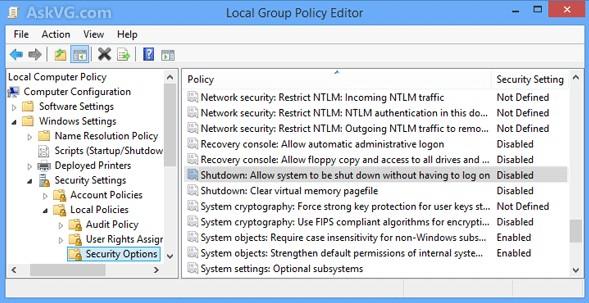
If you don't want to use or can't use Group Policy Editor, you can take help of Registry Editor for the same task. Go to Method 2 below to restrict Windows user from accessing shutdown options at login screen.
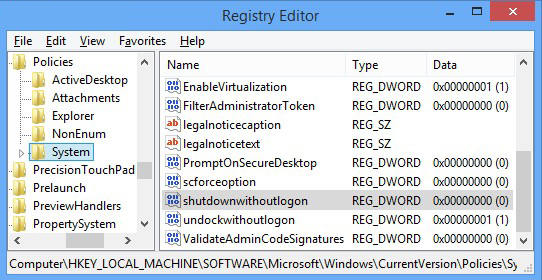
Either method you choose from above, you can prevent other to shutdown Windows computer. Try the best to set your Windows computer safe enough. For more features of Windows, click here to know more info about Windows tips.
Download SmartKey Windows Password Recovery Standard:
Recover all your Word, Excel, ppt, accesss office files password
Copyright©2007-2020 SmartKey Password Recovery. All rights Reserved.