
Apr. 15, 2014 12:31 pm / Posted by Michael Eric to Windows Tips
Follow @MichaelEric
"How to remove Microsoft account in Windows 8.1 computer?"
Microsoft account is the combination of an email address and a password that you use to sign in to services like Hotmail, Messenger / SkyDrive, Windows Phone, Xbox Live, Zune, Office Live, and Outlook.com. You can also use a Microsoft account to sign in to any PC running Windows 8.1 and 8, access files and photos anywhere, sync settings, and more in Windows 8.1 and 8.
However, due to the hiden danger of Microsoft account in Windows 8.1/8, you may need to close your Microsoft account in Windows 8.1/8 computers. Or if you no longer want or need your Microsoft account, read this tutorial to achieve your goal.
Read the following part to learn how to close Microsoft account in Windows 8.1 and 8, deleting your account information, including your ID and password. Before deleting the account, make sure you have already prepared:
Then start to delete Microsoft account in Windows 8.1/8:
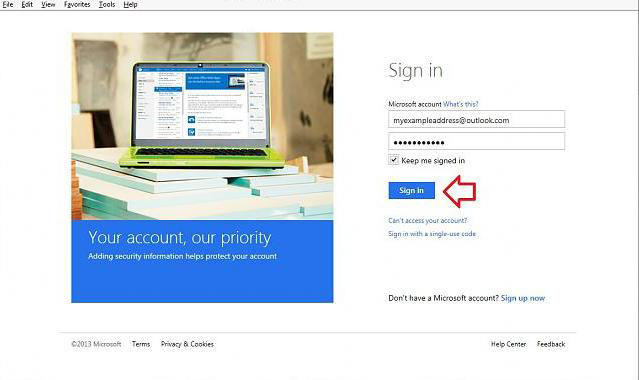
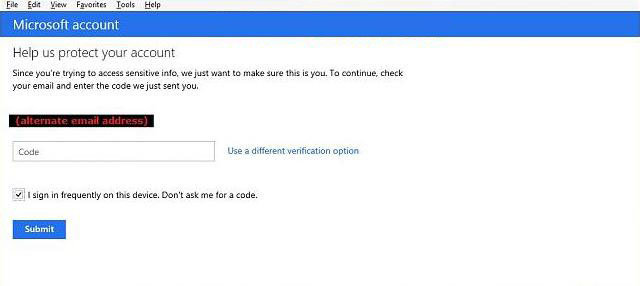
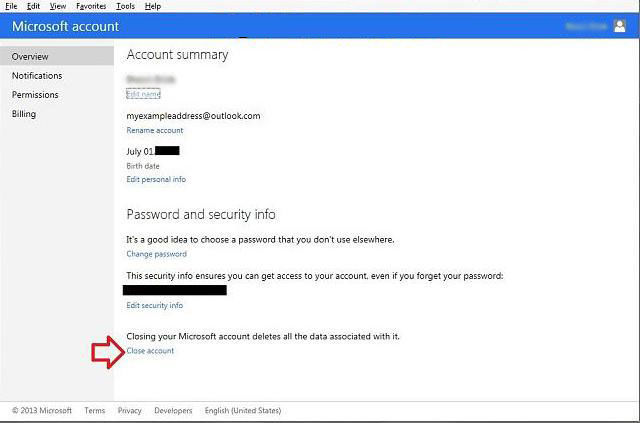
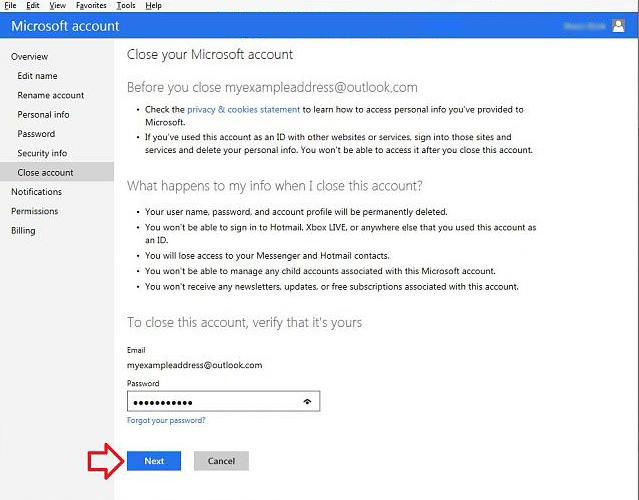
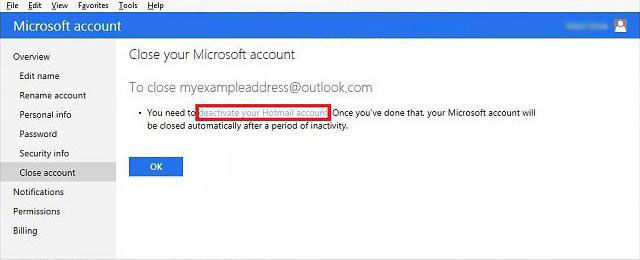
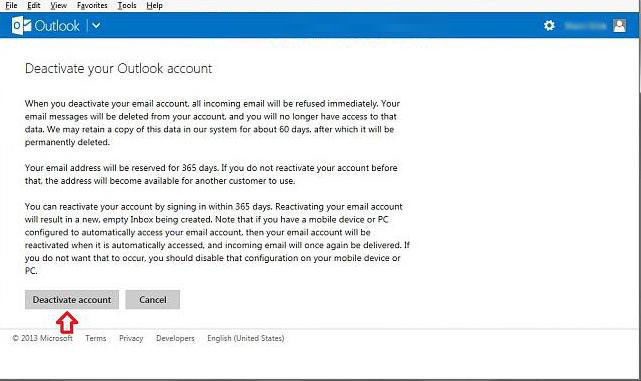
Your Microsoft account has now been closed, but your email address is still good.
You'll need to be an administrator. Go to the Charms Bar, Settings, Change PC Settings > Select Users > Add a user.
Now you need only enter the appropriate information and follow the on-screen directions.
Go to Settings Charm > tap Change PC Settings > Choose Accounts > click or tap Your account.
If you're already signed in with a Microsoft account, your name and email address appear above your account picture as in the hideous picture above.
Thus, you deleted your Microsoft account successfully. Remember that after you delete an account, you can't use that Microsoft account anymore to sign in to Windows 8.1/8 and Microsoft products and services.
Download SmartKey Windows Password Recovery Standard:
Recover all your Word, Excel, ppt, accesss office files password
Copyright©2007-2020 SmartKey Password Recovery. All rights Reserved.